The Evite App: Why You Should Have the Evite App on your Phone
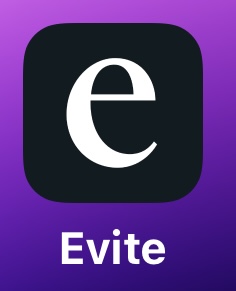
NWS uses Evite to send out all our interest group activities, and with so many events happening, it can be hard to keep track of them through just email. Having the Evite app on your phone makes it much easier to stay organized and up-to-date.
With the Evite app, you can:
- See All Your Invitations in One Place: No more searching through your email. All your invitations will be in the app.
- Stay Informed: You’ll have quick access to important details like the time, date, and location of each event.
- Check Who’s Coming: See the list of attendees for each activity.
- Get Notifications: The app will notify you when new events are posted or if any event details change.
How to Download the Evite App:
For iPhone (App Store):
- Open the App Store: Tap the blue “App Store” icon on your Home Screen.
- Search for Evite: Tap the search bar at the bottom, type “Evite,” and press “Search.”
- Download the App: Tap the “Get” button next to Evite. You may need to enter your Apple ID password or use your fingerprint.
- Open the App: Once downloaded, tap the Evite icon on your Home Screen and sign in or create an account.
For Android (Google Play Store):
- Open the Play Store: Tap the white “Play Store” icon on your Home Screen.
- Search for Evite: Tap the search bar, type “Evite,” and press “Search.”
- Download the App: Tap the “Install” button next to Evite.
- Open the App: Once it’s installed, tap the Evite icon and sign in or create an account.
How to Turn on Notifications:
Once you have the app, it’s important to turn on notifications so you can see when a new Evite or message pops up immediately. This way, you’ll never miss an important update.
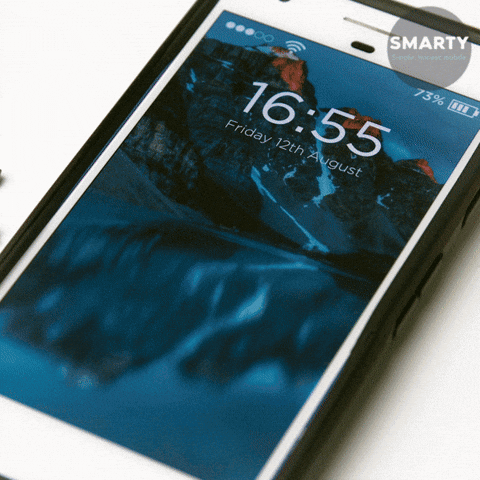
For iPhone:
- Go to Settings: Tap the “Settings” icon on your Home Screen.
- Find Notifications: Scroll down and tap “Notifications.”
- Locate Evite: Scroll through the list of apps and tap on “Evite.”
- Enable Notifications: Turn on the switch next to “Allow Notifications.” You can also customize the type of alerts you want to receive, such as banners or sounds.
For Android:
- Go to Settings: Tap the “Settings” icon on your Home Screen.
- Find Apps & Notifications: Scroll down and tap “Apps & notifications,” then select “Notifications.”
- Locate Evite: Find “Evite” in the list of apps and tap on it.
- Enable Notifications: Turn on the switch to allow notifications. You can also choose how the notifications appear on your screen.
By downloading the Evite app, you’ll always be just a tap away from all your upcoming club activities!

