Adding the New Westsiders Website Button to Your Home Screen on your phone or tablet
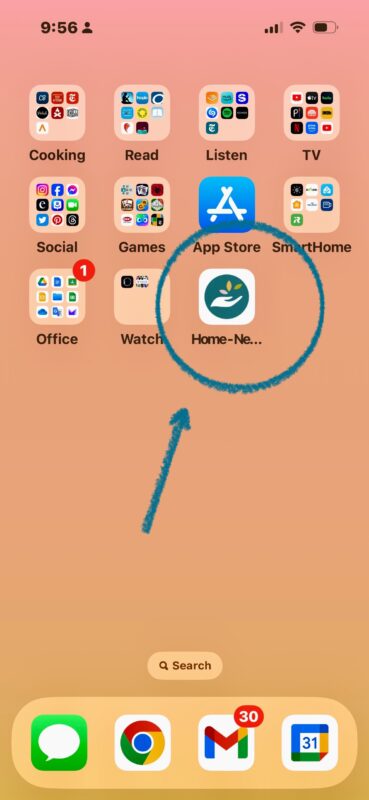
Do you have a favorite website you visit often, like the New Westsiders’ website? You can add a button to your Home Screen for quick access, just like an app. Here’s how you can do it on both iPhone and Android phones.
For iPhone:
- Open Safari: Tap the Safari app on your iPhone.
- Go to the Website: Type the website address in the search bar and press “Go.”
- Tap the Share Button: Once the website loads, look for the share icon at the bottom of the screen (a square with an upward arrow) and tap it.
- Add to Home Screen: Scroll down in the menu that appears and tap “Add to Home Screen.”
- Name Your Button: You can edit the name of the button if you like. Then, tap “Add” in the top right corner.
- Find the Button: The website button will now appear on your Home Screen. Tap it to go directly to the website.
For Android:
- Open Chrome: Tap the Chrome app on your Android phone.
- Go to the Website: Type the website address in the search bar and press “Go.”
- Tap the Menu Button: Once the website loads, look for the three dots in the top right corner and tap them.
- Add to Home Screen: In the menu that appears, tap “Add to Home screen.”
- Name Your Button: You can edit the name of the button if you like. Then, tap “Add.”
- Find the Button: The website button will now appear on your Home Screen. Tap it to go directly to the website.
That’s it! Now you can easily access the New Westsiders’ website or any of your favorite websites with just one tap from your Home Screen.

